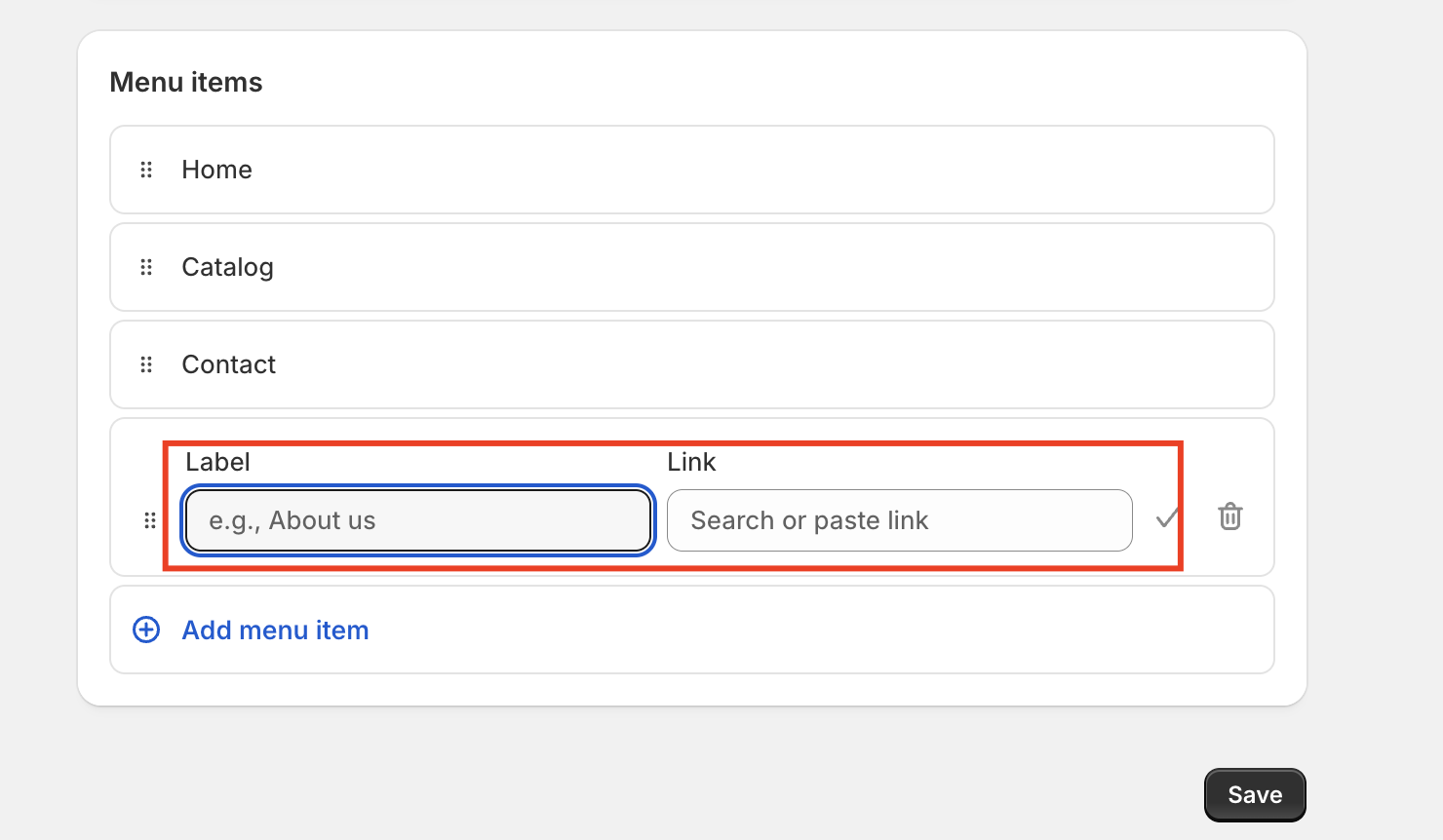By adding the gift card to store navigation, your customers will see it more quickly, and in turn, are more likely to buy one.
Follow the below steps to achieve this mission.
Step 1: Ensure you have your gift card product created, for more information on how to do so click here.
Step 2: Once it has been created, please click Pin to Main menu

Step 3: Copy the link
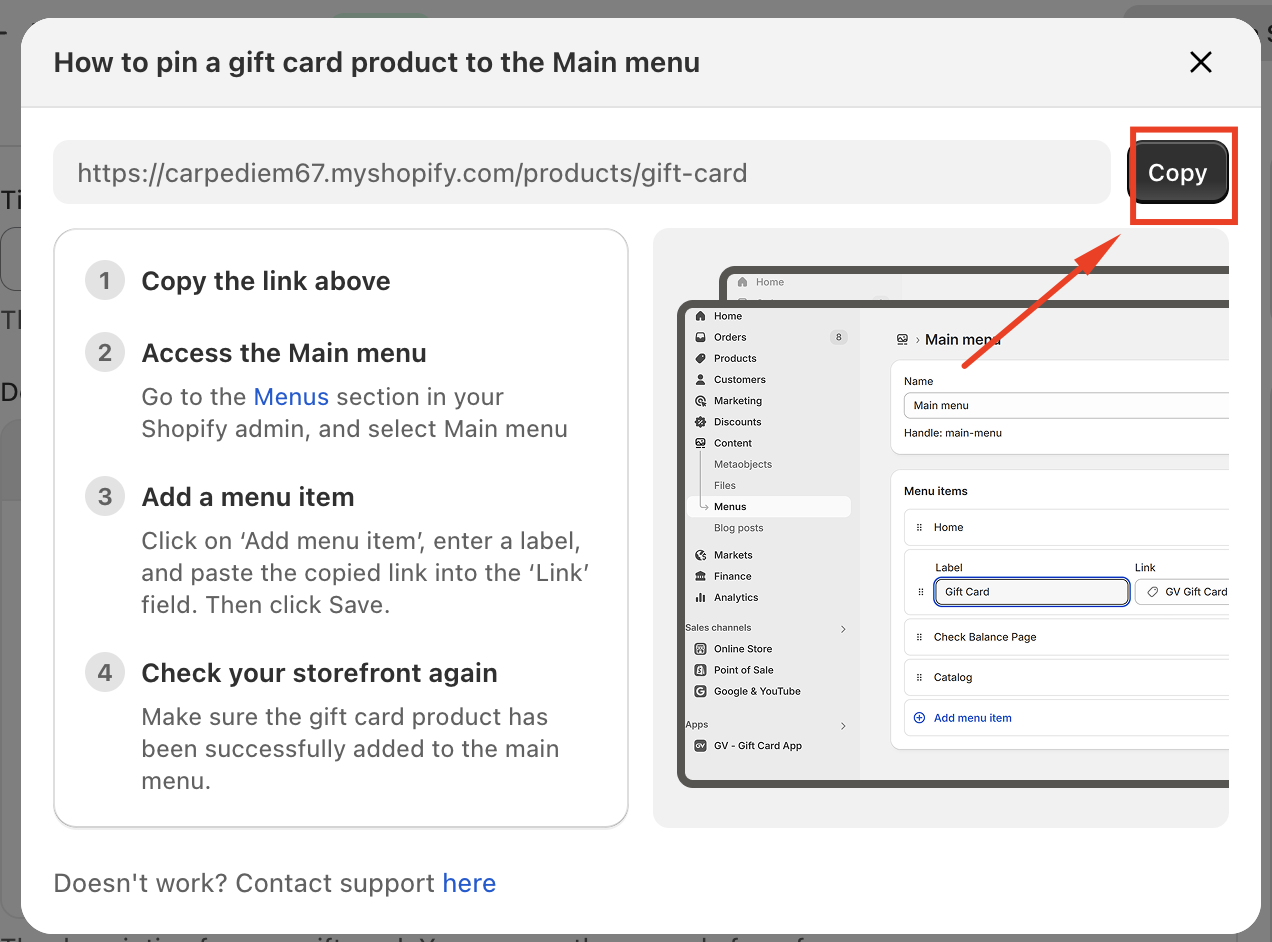
Step 4: Go to the Menus section in your Shopify admin, and select Main menu

Step 5: Next, click "Add menu item"
Step 6: Put your desired name (like "Gift cards" or "Gifting") in the label field and paste the copied link into the ‘Link’ field. Then click Save.
Step 7: Check your storefront again. Make sure the gift card product has been successfully added to the main menu.
In case you have any further concerns, please feel free to drop us an email at support@govalos.com
Was this article helpful?
That’s Great!
Thank you for your feedback
Sorry! We couldn't be helpful
Thank you for your feedback
Feedback sent
We appreciate your effort and will try to fix the article