Please follow the below steps for an initial setup of a gift card through our app.
Step 1: While logged in to your Shopify store, get the GV- Gift Card app from the following link: https://apps.shopify.com/gv
Step 2: Click “Install app” to accept the required permissions, and have GV _ Gift Card installed:
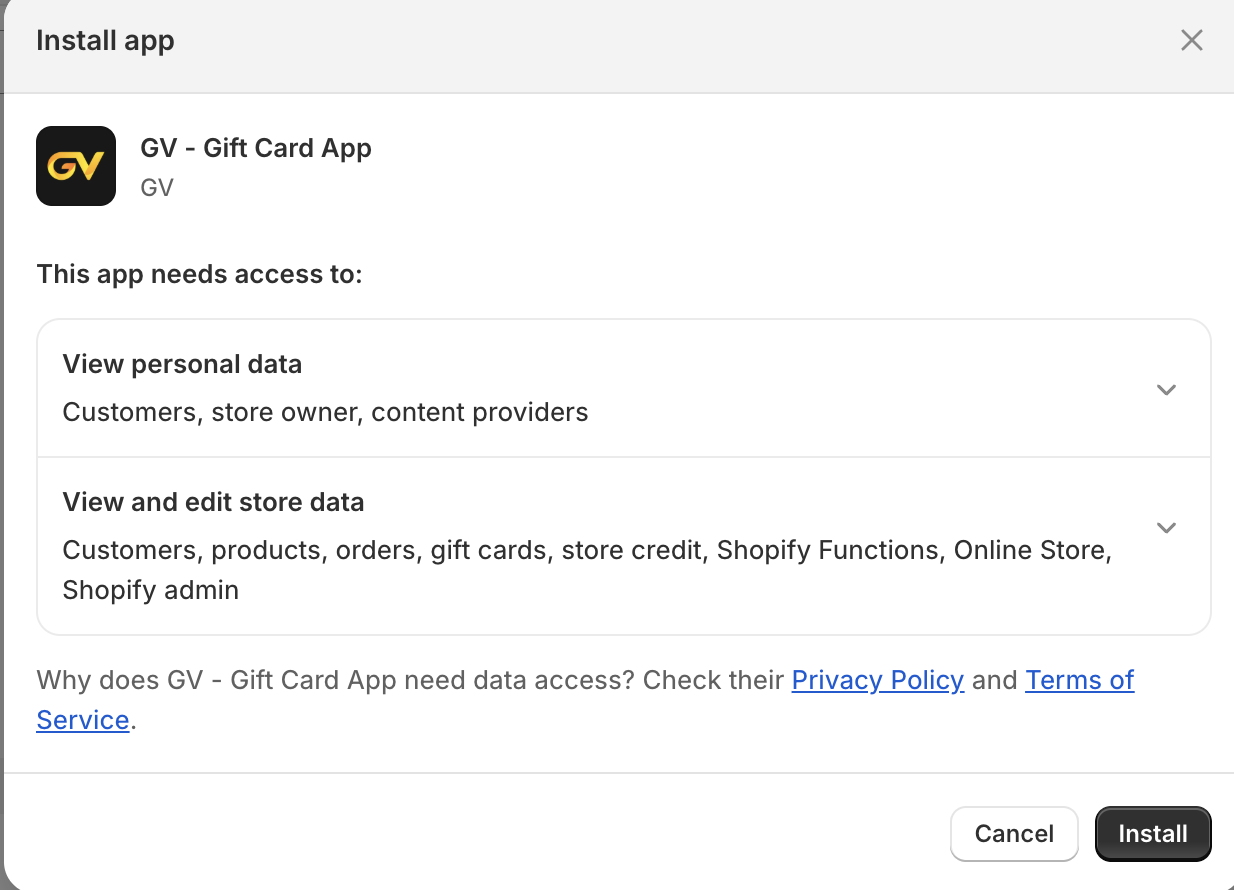
Step 3: Next before creating your first gift card. you will be required to turn on our App Embed by following the steps mentioned in the instruction screen and verify settings when it is done.

Or you can follow this article to do in case you need it.
Step 6: In the next step, create your gift card and customize it as much as you want, by following this article.
Step 7: GV - Gift Card will create your gift card, and you can start selling it in your online store.
Step 8: Also, GV- Gift Card app supports customizing your storefront and email notifications sent to your buyers, so you can check them out anytime you want.
- How to customize the Gift card button: link here
- How to customize the gifting Pop-up: link here
- How to customize the denomination/variant title of the options in Gift Card: link here
- How to customize the look and feel of the Check Balance page: link here
- How to customize email notifications: link here
In case you have any further concerns, please feel free to drop us an email at support@govalos.com
Was this article helpful?
That’s Great!
Thank you for your feedback
Sorry! We couldn't be helpful
Thank you for your feedback
Feedback sent
We appreciate your effort and will try to fix the article