GV - Gift Card allows you to have multiple gift card products for different occasions! To create a new gift card product, please follow the below steps:
Step 1: In the GV - Gift Card app, go to Gift Card Products and click Create Gift Card Product:
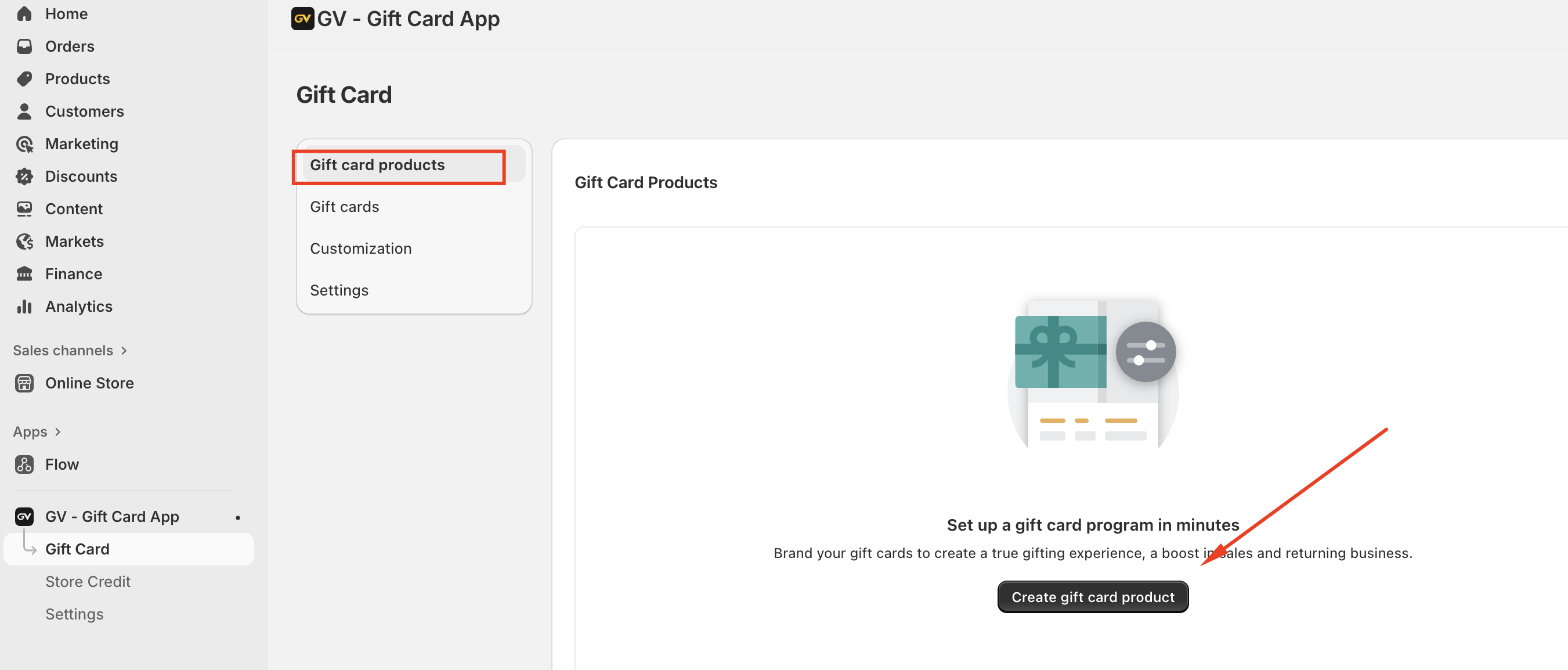
Step 2: Enter your desired product title name and product description. Upload a gift card image or feel free to use one of our templates!

Step 3. Set up the denominations for this gift card product.
Each denomination is saved as a variant of the gift card product. We recommend having at least 3 options, but you can enter up to 100. Also, we have an option for you to set the gift card price and gift card value.
For example, you can set the gift card price at $50, but when being used, that gift card is equal to $55 (gift card value).
Step 4. Select Save when you're ready to create the new gift card.
Should you have any further concerns, please feel free to contact us at support@govalos.com.
Was this article helpful?
That’s Great!
Thank you for your feedback
Sorry! We couldn't be helpful
Thank you for your feedback
Feedback sent
We appreciate your effort and will try to fix the article